

Jakub Bílý
Head of Business Development
This article delves into the seamless fusion of JavaScript and Google's MediaPipe framework, showcasing their combined potential through practical code examples, real-world use cases, and step-by-step instructions for creating innovative web applications, particularly in the realm of Augmented Reality (AR), with enhanced interactive features.
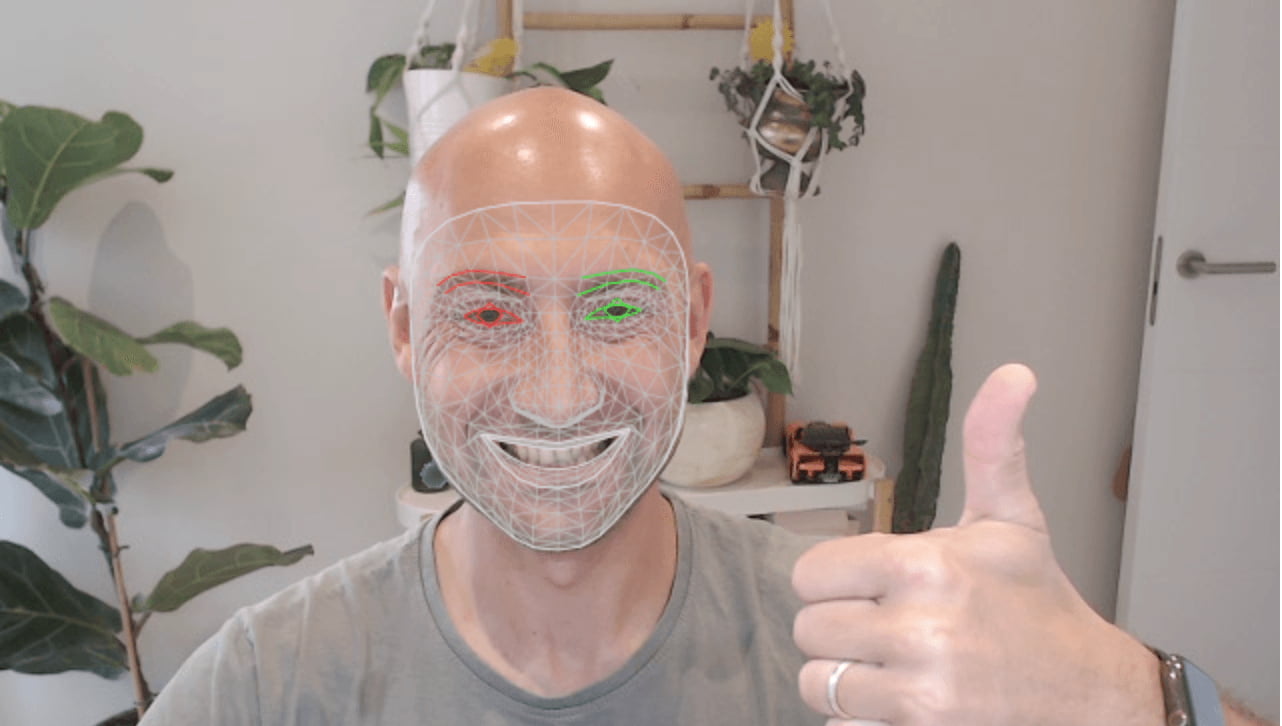
In the dynamic landscape of web development, innovation often emerges from the harmonious integration of cutting-edge technologies. One such synergy exists between JavaScript and Google's MediaPipe framework, offering an avenue to revolutionize web experiences through real-time computer vision and machine learning. In this in-depth exploration, we will navigate the realms of JavaScript and MediaPipe, unveiling their combined potential with practical code examples, use cases, and step-by-step instructions.
Before immersing ourselves in practical implementations, let's comprehend the versatile toolkit that MediaPipe brings to the table. MediaPipe, crafted by Google, equips developers with pre-built machine learning models for tasks like facial recognition, pose estimation, and more. By seamlessly integrating these models with JavaScript, we open doors to a multitude of creative applications.
To embark on this immersive journey, a solid grasp of JavaScript fundamentals and web development is essential. Ensure you have a code editor, Node.js, and a device with a webcam for experimentation.
Imagine a web application that embellishes users' faces with interactive and entertaining augmented reality (AR) filters. This real-world scenario will serve as our canvas for exploration.
mkdir ar-filters-appcd ar-filters-appnpm init -y
npm install @mediapipe/face_mesh @mediapipe/camera_utils @mediapipe/drawing_utils
ar-filters-app/├── index.html├── index.html├── js/│ ├── main.js│ └── filters.js├── styles/│ └── main.css├── assets/│ ├── filters/│ │ ├── glasses.png│ │ └── crown.png│ └── effects/│ ├── sparkle.gif│ └── rainbow.gif└── images/ └── sample.jpg
In main.js, initialize MediaPipe's face mesh module and camera:
import { Camera } from "@mediapipe/camera_utils";import { FaceMesh } from "@mediapipe/face_mesh";import { drawConnectors, drawLandmarks } from "@mediapipe/drawing_utils";const video = document.querySelector("video");const canvas = document.querySelector("canvas");const context = canvas.getContext("2d");const faceMesh = new FaceMesh({ locateFile: (file) => `../node_modules/@mediapipe/face_mesh/${file}`,});const camera = new Camera(video, { onFrame: async () => { await faceMesh.send({ image: video }); drawFaceMeshResults(); }, facingMode: "user", width: 640, height: 480,});camera.start();function drawFaceMeshResults() { // Implement face mesh result rendering here}
In filters.js, apply AR filters to the detected face landmarks:
const filterCanvas = document.createElement("canvas");const filterContext = filterCanvas.getContext("2d");const glassesImage = document.getElementById("glasses");const crownImage = document.getElementById("crown");faceMesh.onResults((results) => { // Extract face landmarks from results const landmarks = results.multiFaceLandmarks; // Clear the filter canvas filterContext.clearRect(0, 0, filterCanvas.width, filterCanvas.height); // Apply filters to landmarks landmarks.forEach((landmark) => { const noseBridge = landmark[5]; const leftEye = landmark[159]; const rightEye = landmark[386]; // Apply glasses filter const glassesX = leftEye.x; const glassesY = noseBridge.y - 10; filterContext.drawImage(glassesImage, glassesX, glassesY, 100, 40); // Apply crown filter const crownX = rightEye.x - 50; const crownY = rightEye.y - 100; filterContext.drawImage(crownImage, crownX, crownY, 100, 100); }); // Draw filtered images on the main canvas context.drawImage(filterCanvas, 0, 0, canvas.width, canvas.height);});
In main.css, style the video and canvas elements:
body { margin: 0; display: flex; justify-content: center; align-items: center; height: 100vh; background-color: #f0f0f0;}video,canvas { border: 2px solid #333; max-width: 100%;}
In index.html, bring it all together:
<!DOCTYPE html><html lang="en"><head> <meta charset="UTF-8"> <meta name="viewport" content="width=device-width, initial-scale=1.0"> <link rel="stylesheet" href="styles/main.css"> <title>AR Filters App</title></head><body> <video autoplay playsinline></video> <canvas></canvas> <script type="module" src="js/main.js"></script> <script type="module" src="js/filters.js"></script></body></html>
This comprehensive exploration has unveiled the potent amalgamation of JavaScript and MediaPipe, as exemplified by our augmented reality filters application. By immersing yourself in the provided steps, code examples, and practical use cases, you've embarked on a journey that extends beyond AR filters – it extends to reshaping web experiences. As you continue to harness the power of MediaPipe and JavaScript, remember that innovation knows no bounds. Happy coding!
Recommended Reads for You
New blog posts you may be interested in


Jakub Bílý
Head of Business Development